Purpose:
You should add wireless devices to the panel before you can perform further operations such as arming and disarming. The wireless devices includes detectors (or zones), wireless outputs expanders, sirens, repeaters, and Hikvision keyfobs.
Notes:
- You can add up to 32 detectors (or zones), 8 keyfobs (including Hikvision keyfobs and Pyronix keyfobs), 2 repeaters, and 4 wireless outputs expanders to the control panel respectively.
- For details about adding Pyronix keyfob, see Adding Pyronix Keyfob.
Steps:
- On the Hik-Connect page, tap the arming status icon to enter the control panel page
- Tap Wireless Device->
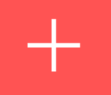 to enter the Scan QR Code page.
to enter the Scan QR Code page. - Scan the QR code of the wireless device.
- If you are adding keyfob, present the keyfob to the panel.
- Tap Add.
- (Optional) Tap the wireless device on the Zone list or Wireless Device list to enter the Settings page and then tap Delete to delete the device.
Note: If the Hik-Connect page is in list mode, the arming status icon is displayed as ![]() or
or ![]() . If in thumbnail mode, the arming status icon is displayed as
. If in thumbnail mode, the arming status icon is displayed as ![]() or
or ![]() .
.
Or tap ![]() , and then enter the serial number of the device and select the device type.
, and then enter the serial number of the device and select the device type.
Note: The QR code and serial number is usually on the back cover of the device.
Note: Skip this step if you are adding other wireless devices.